Hoppy Copy integration with HubSpot allows to export ready-to-send emails directly to HubSpot.
How to export
1. Once you're finished writing and designing you email, within your document open "Publisher" (top right corner)
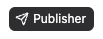
2. In publisher click on "Export" tab and pick "HubSpot"
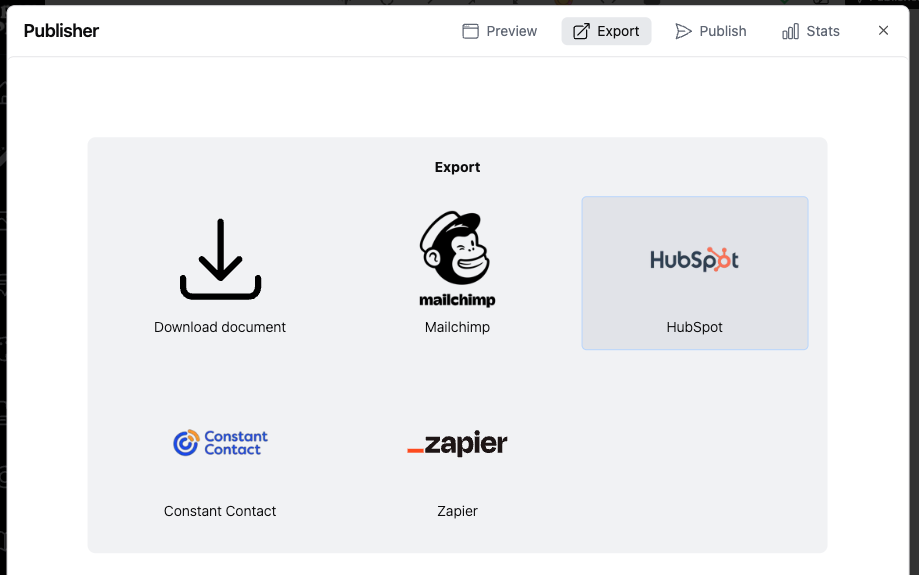
3. If you haven't linked your HubSpot account previously the app will prompt you to link your HubSpot account by signing in into it.
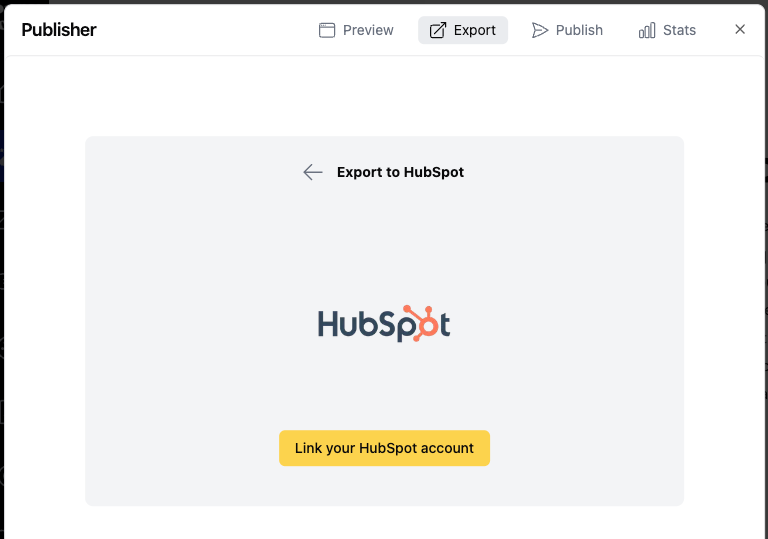
- Click "Link your HubSpot account' button which will open a HubSpot signin window.
- Sign in into you HubSpot account
- Choose a HubSpot account to link to Hoppy Copy and proceed to link.
- Once linked, return to Hoppy Copy app and continue there.
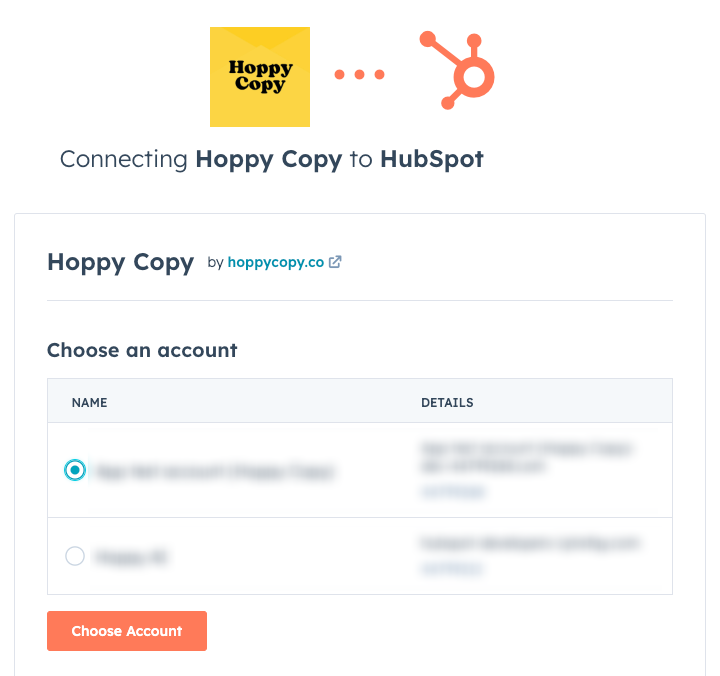
4. You have an option to export the email as a Template or as Marketing Email.
- In the export dialog you'll see the instructions on where to find the email within HubSpot.
- Name the template to be able to more easily find it in HubSpot.
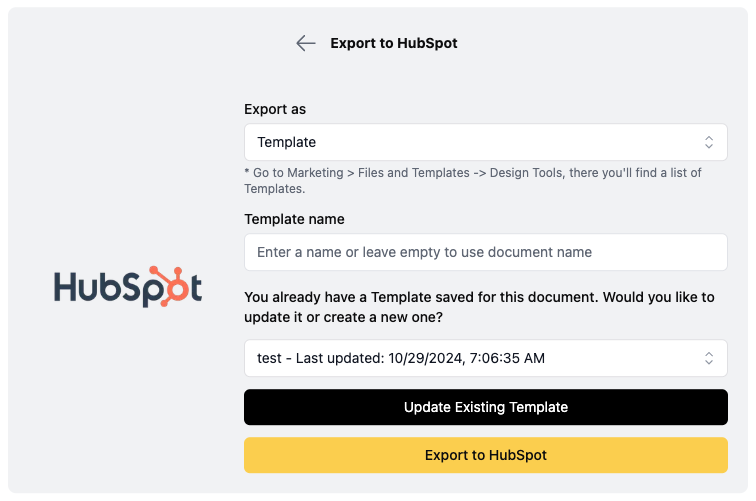
5. Export
- If you've already exported this email (document) into HubSpot, the button "Update Existing Template" will appear allowing you to update the existing template
- You can always create a new template in HubSpot by clicking "Export to HubSpot"
How to unlink or relink my HubSpot account
1. From the home page, head to "Settings" -> "Integrations"
2. You will be able to disconnect, and re-connect your HubSpot account by clicking "disconnect" or "connect" button.